Review a Banner Campaign
On the “Manage” tab under “Banner Ads”, you can see all the banners from your vendors, their approval status, and the details of a specific banner campaign.
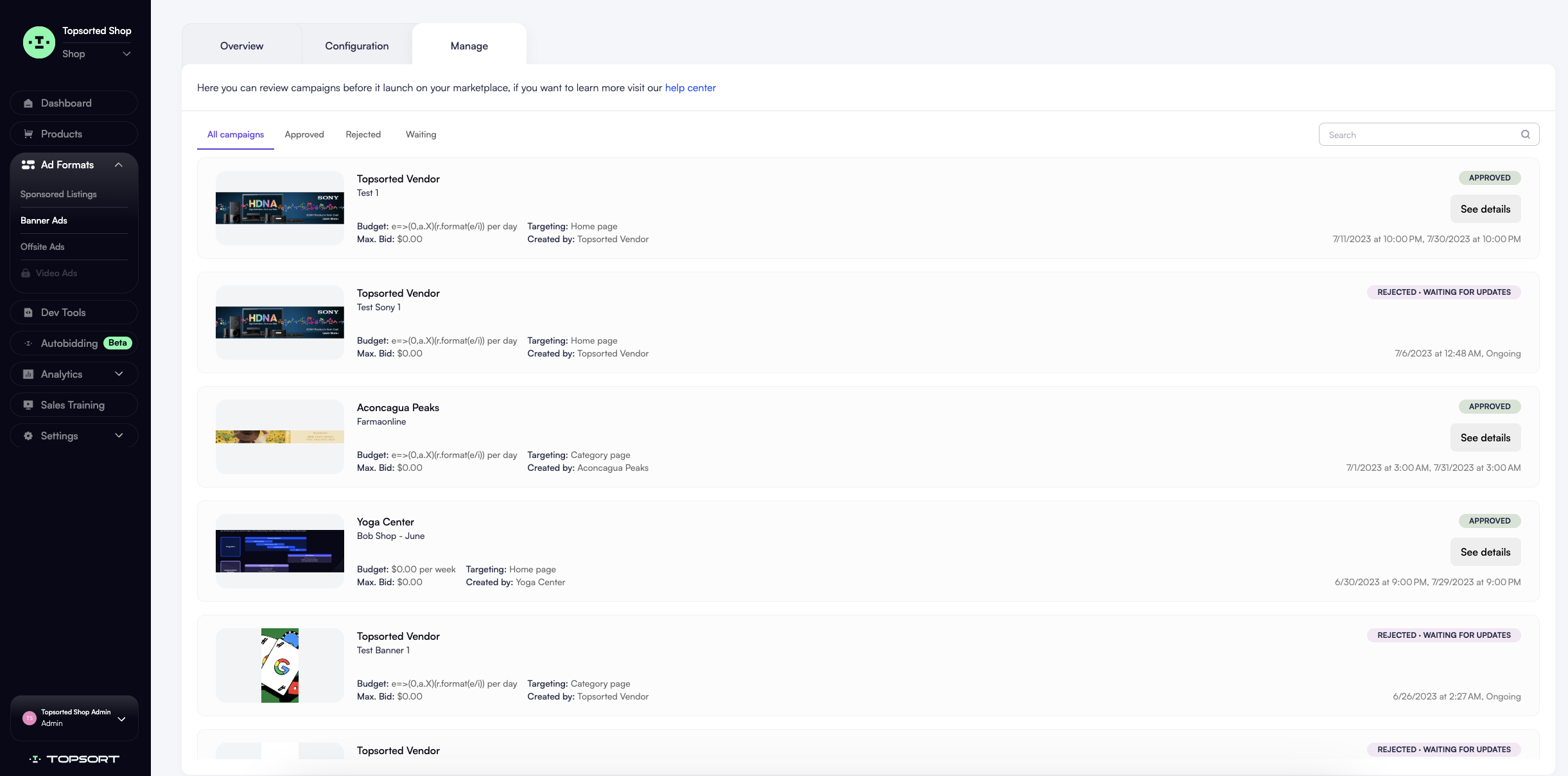
What information do I get to view on the banner ads “Manage” tab?
You can review all current and past campaign requests sorted from most recent to latest created. Each request shows you these campaign details:
- Vendor it belongs to
- Campaign title
- Budget
- Targeting (placement)
- Maximum bid
- Creator (i.e. vendor or outside partner)
You can also view the creative they submitted. Clicking on the creative or “See details” button for approved campaigns directs you to the Campaign Detail page. To the right end of the card, you can view the time it was submitted or approved and the end date of the campaign. You can also view the status of the request and choose to approve or reject the campaign.
| Status | Definition |
|---|---|
| Waiting for approval | The request is pending the marketplace’s review and approval. |
| Approved | The marketplace has approved the campaign and the campaign is now live. |
| Rejected | The marketplace has rejected the campaign. The vendor can fix the campaign and resubmit it for approval. |
| Rejected • waiting for updates | The marketplace has rejected the campaign and sent feedback to the vendor to make corrections. The vendor can fix the campaign based on the feedback and resubmit it for approval. |
You can trust Topsort’s team guidance in setting it up and training your vendors to run banner ad campaigns effectively. We’ll provide you tips on best practices through webinars and resources through our Topsort Help Center.